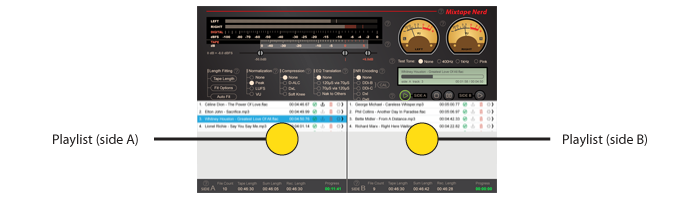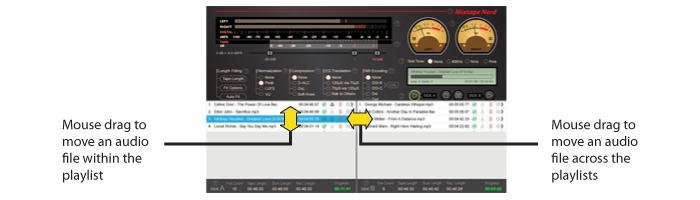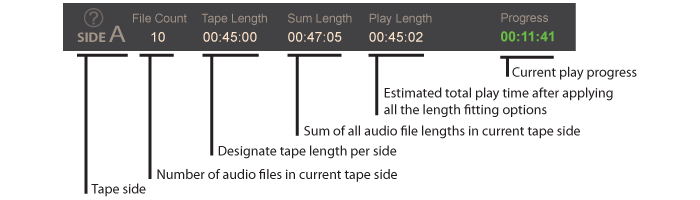Create a Project |
| Note: Before creating a new project, it is recommended to have all the source audio files stored under the system designated "Music" folder or a sub-folder under the "Music" folder. The reason is that this app is technically sandboxed with enhanced security, which has to follow the data access rule enforced by the operating system. If the source audio files are located outside of the system designated "Music" folder, explicit access permissions will be repetitively required. |
| |
To create a new mixtape project, use the menu item "File" > "New Project".
A mixtape project contains two playlists for side A and side B respectively. To add audio file(s) to a playlist, please use the menu item "File" > "Add Audio File(s) To Side A(B)", or simply drag and drop audio file(s) to the playlist of side A or B. Or use the menu item "File" > "Add Audio File(s) To Side A" or "File" > "Add Audio File(s) To Side B". |
| |
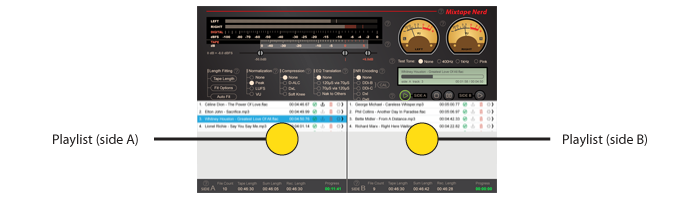 |
| |
Acceptable audio file formats are: wav, flac, mp3, aac, m4a, and ape. As soon as an audio file has been added to the playlist, the app will check its access permission and format, on failure, a red exclamation mark will be shown: |
 |
| |
| If the audio file passed the initial check, it is waiting for being analyzed: |
 |
| |
| The app will automatically scan the entire file for summarizing its audio profile. The scan progress is indicated by a pie chart: |
 |
| |
| On success, the time length will be shown along with a green check mark: |
 |
| |
Depending on number of CPU cores, multiple files can be scanned simultaneously to reduce waiting time.
To remove an audio file from the list, click on the trash icon: |
 |
| |
| To move an audio file, use the mouse to drag and drop the file within the playlist or across the playlists: |
| |
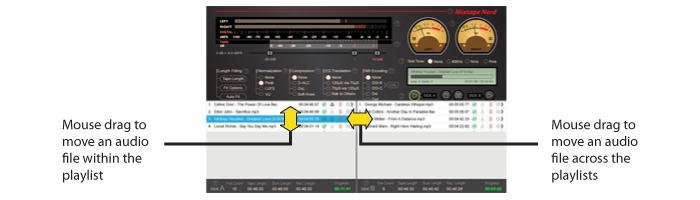 |
| |
| The status bar at the bottom shows how the added audio files fit to the given length of the tape on each side: |
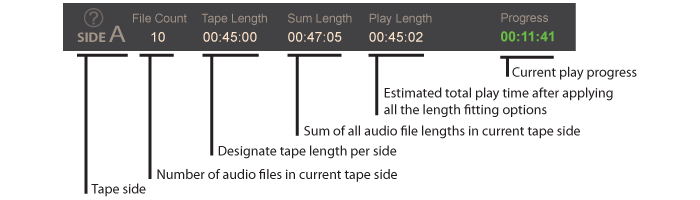 |
| |
|
| |